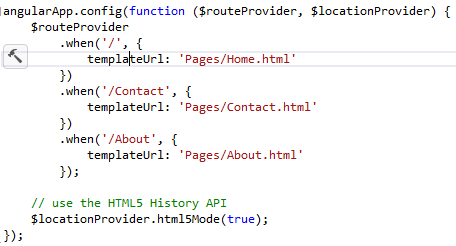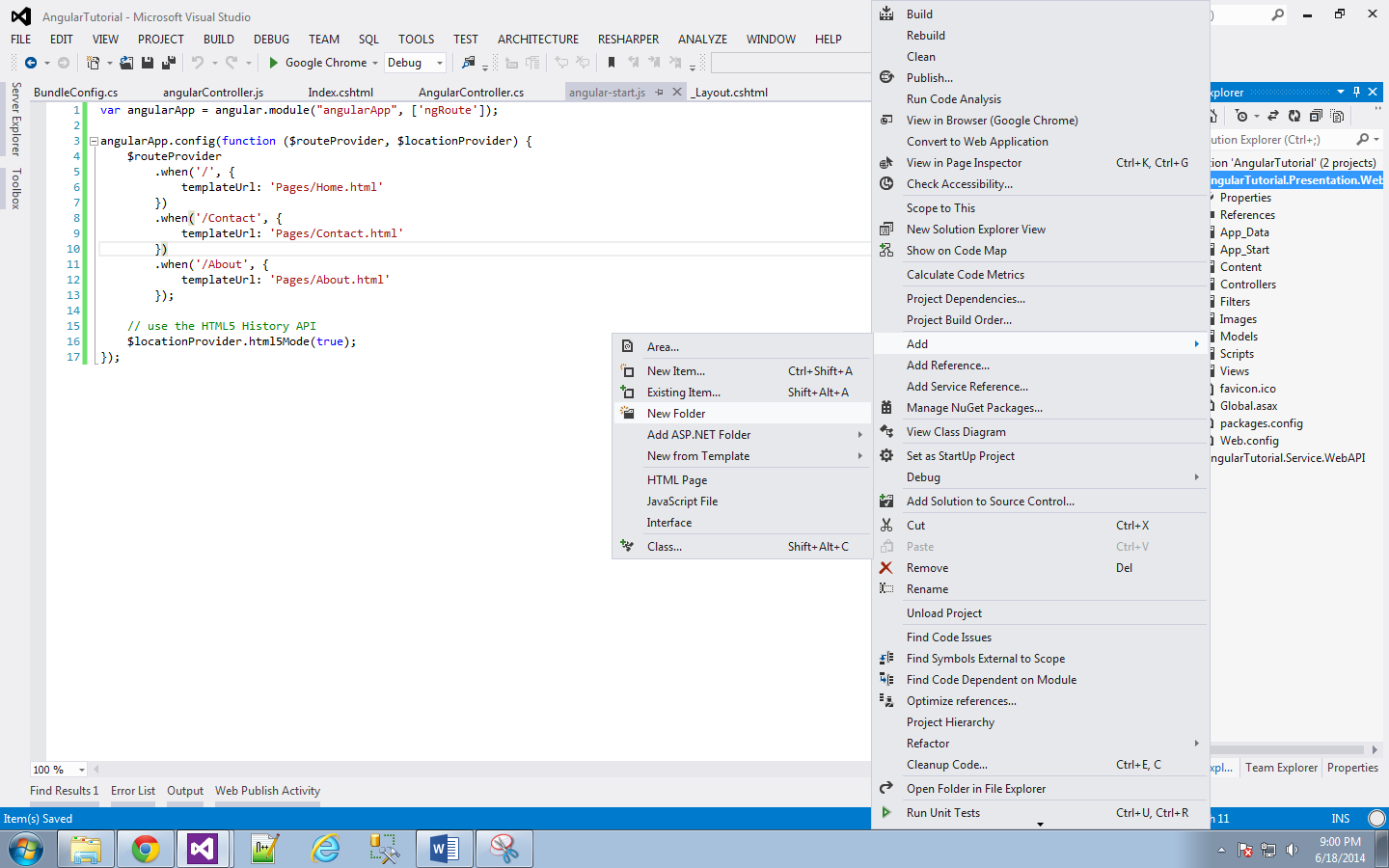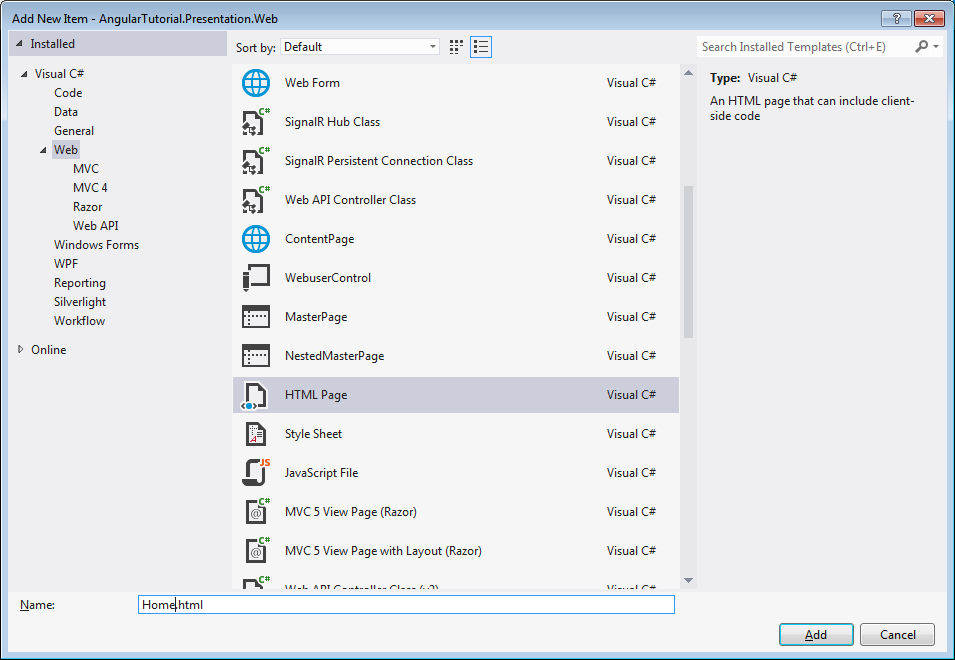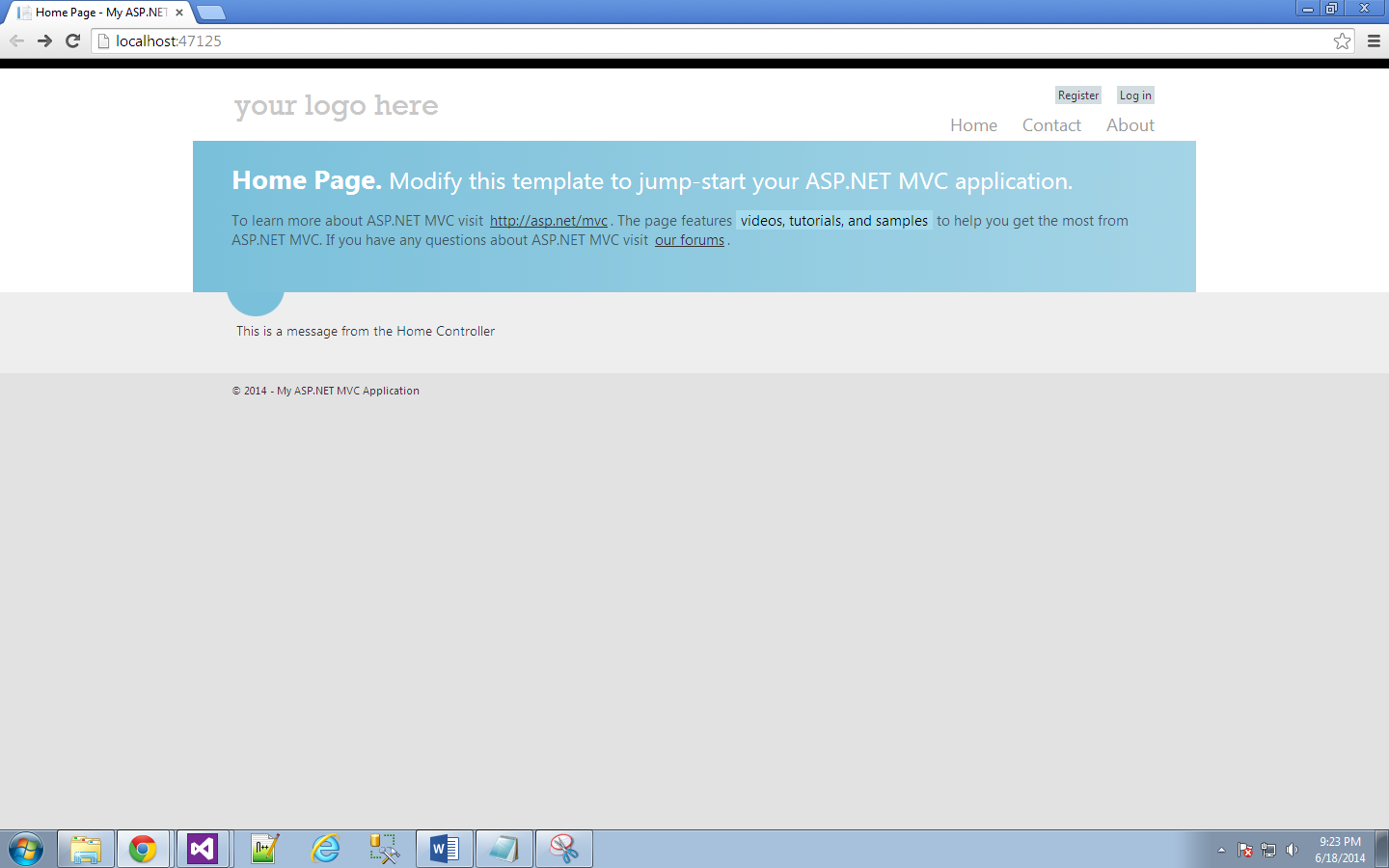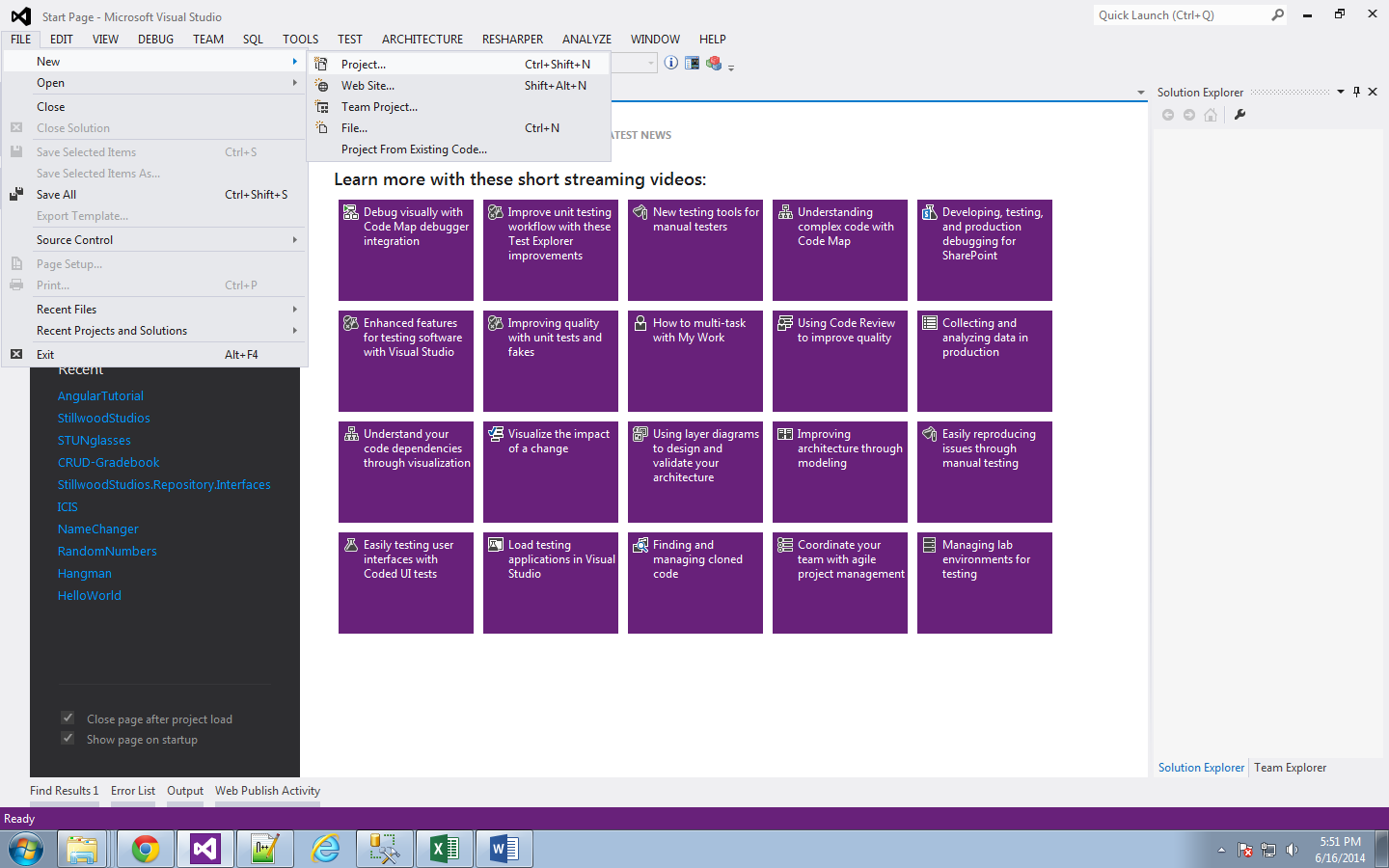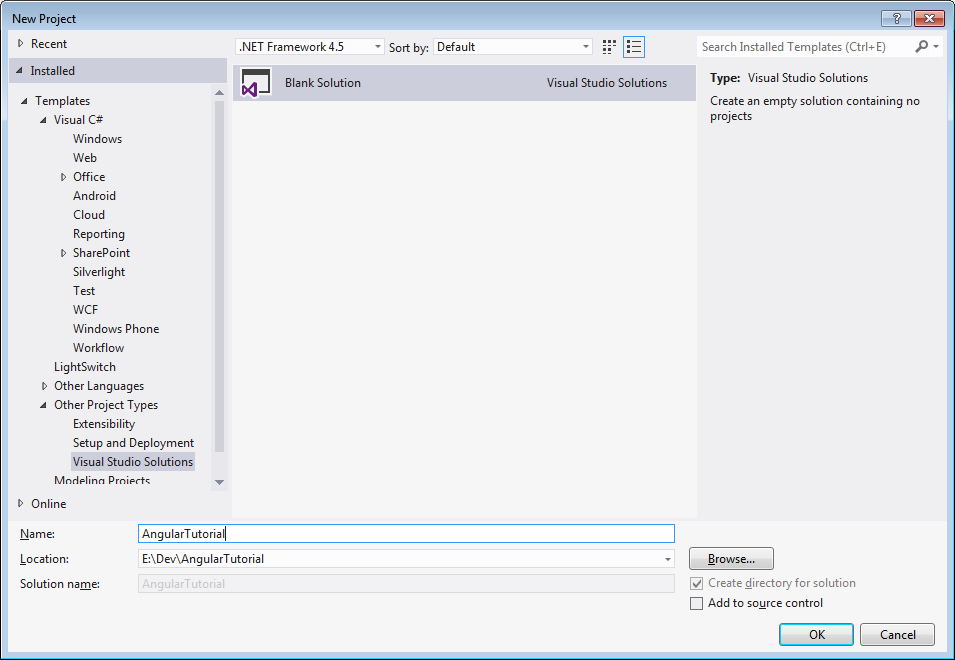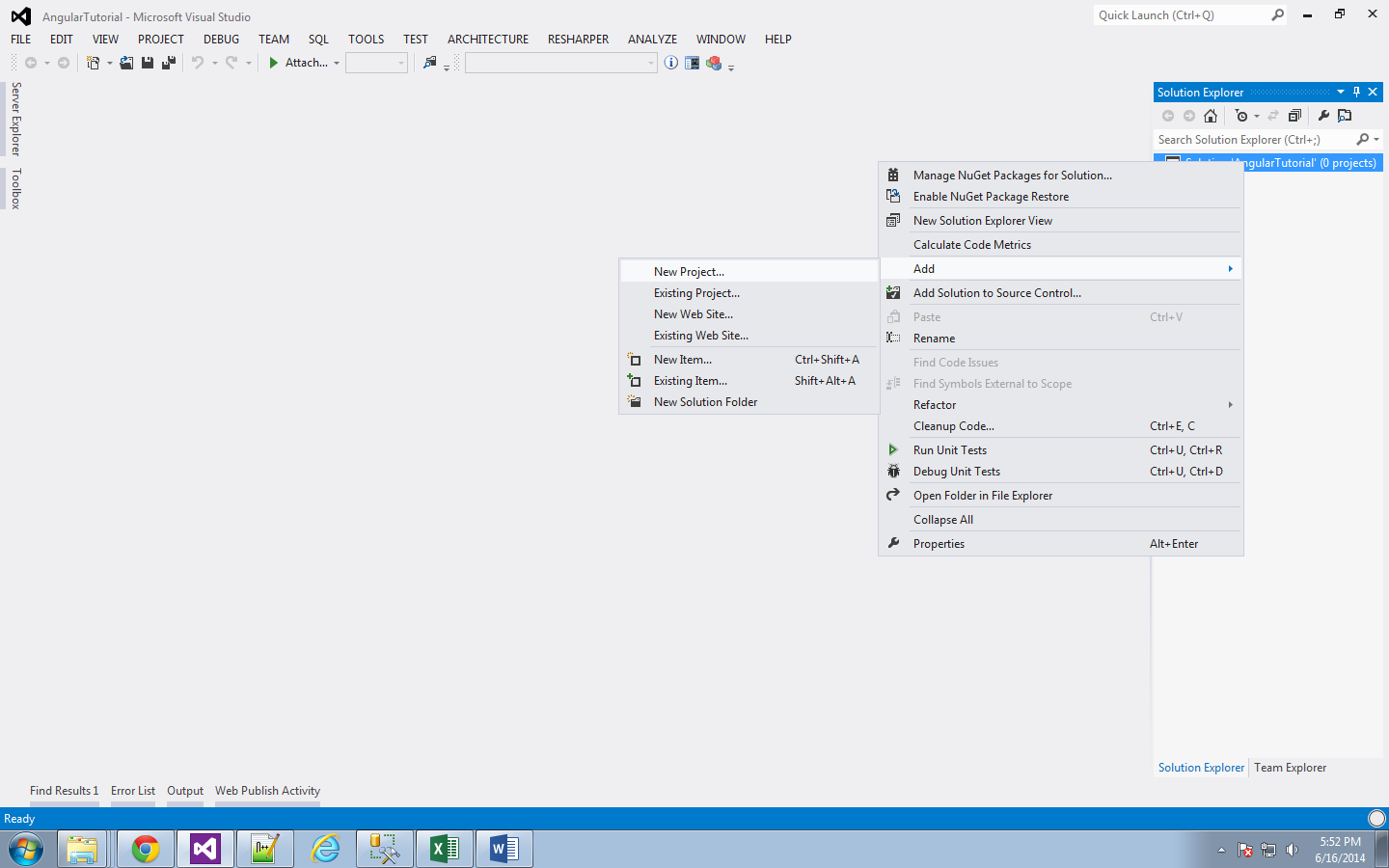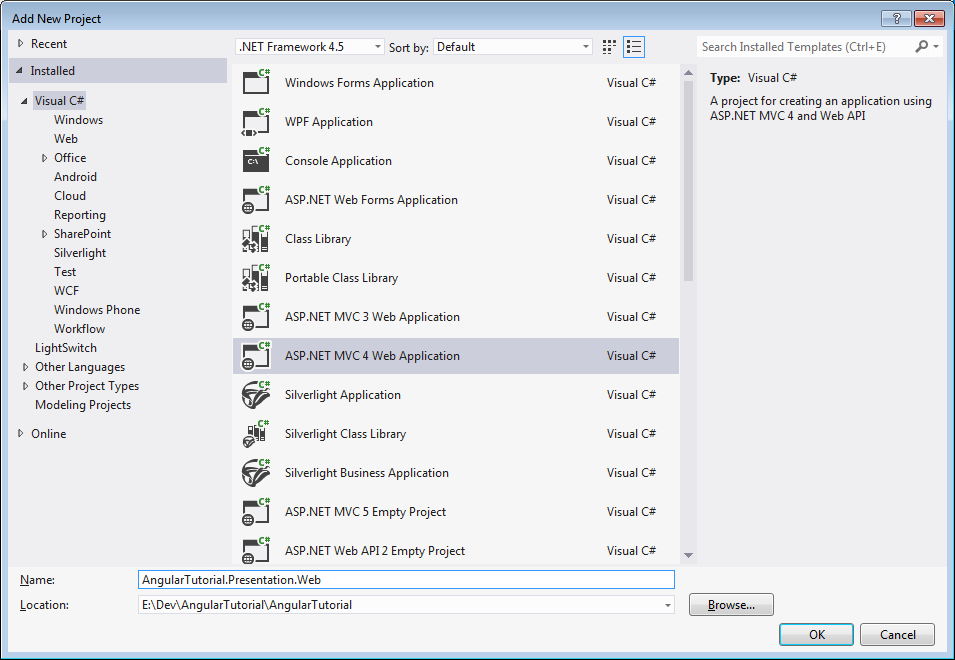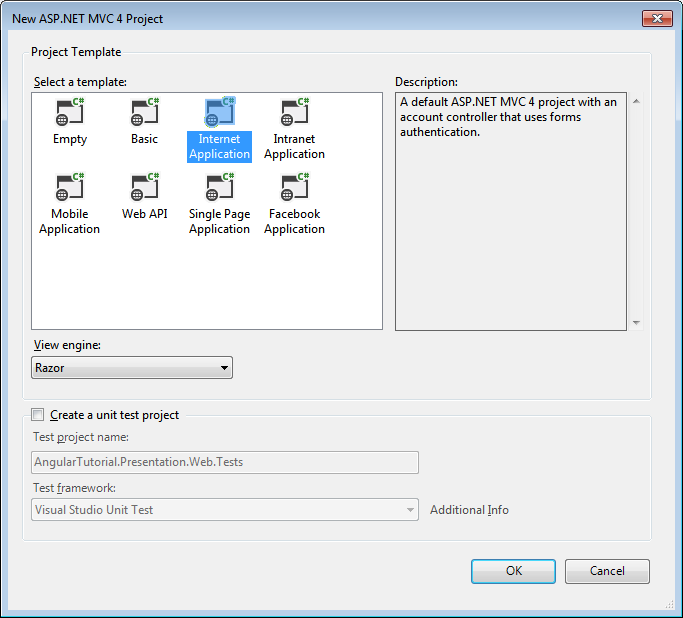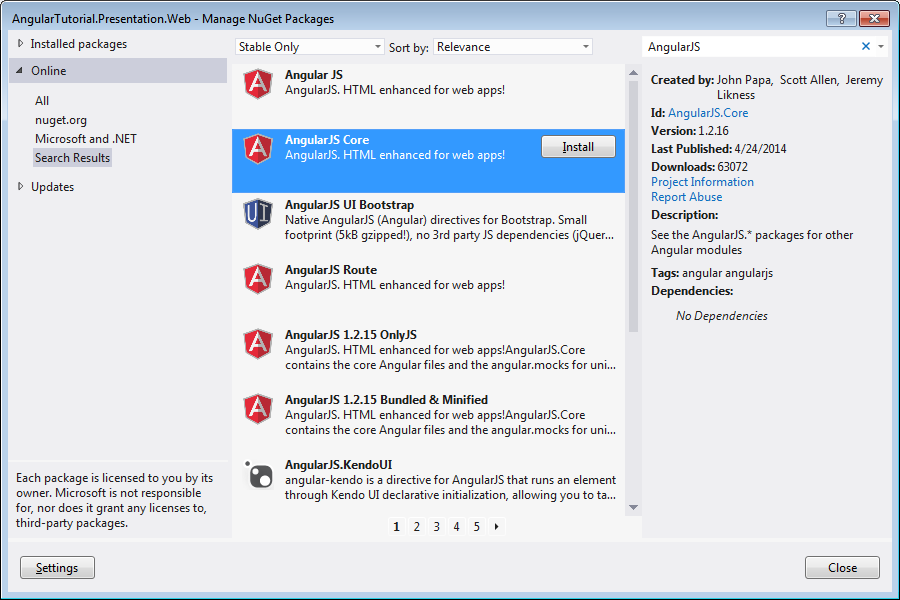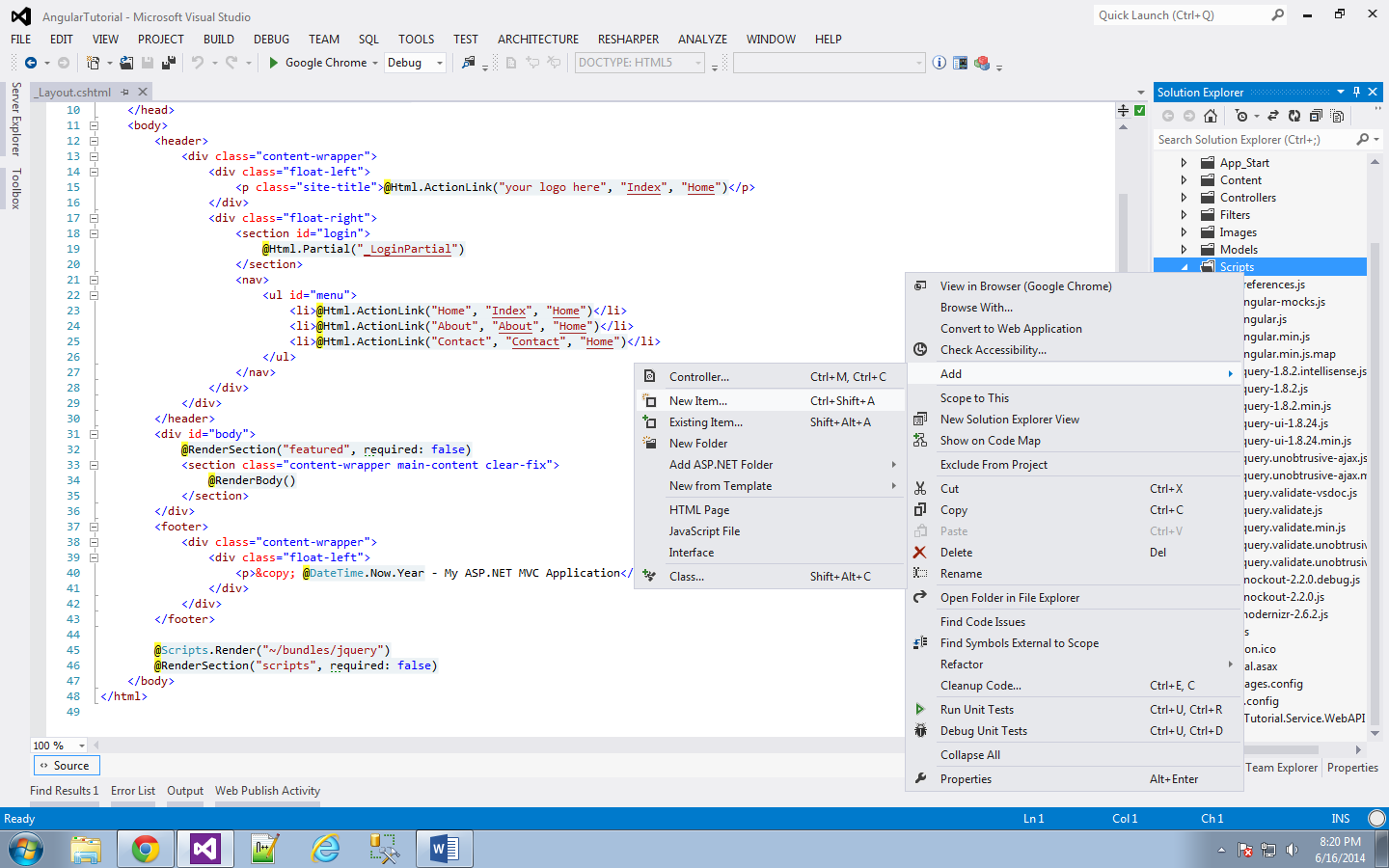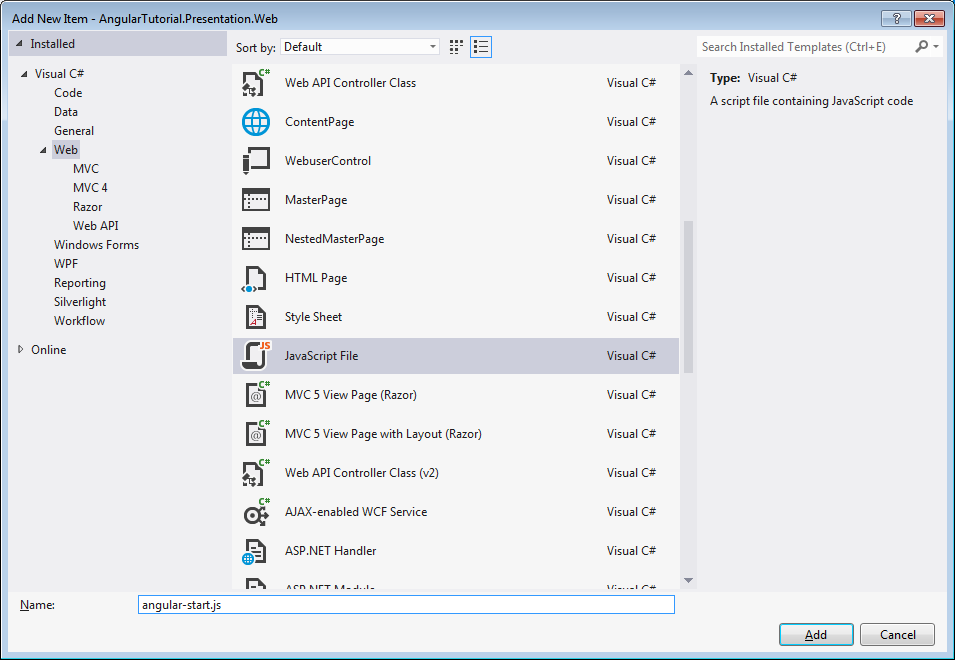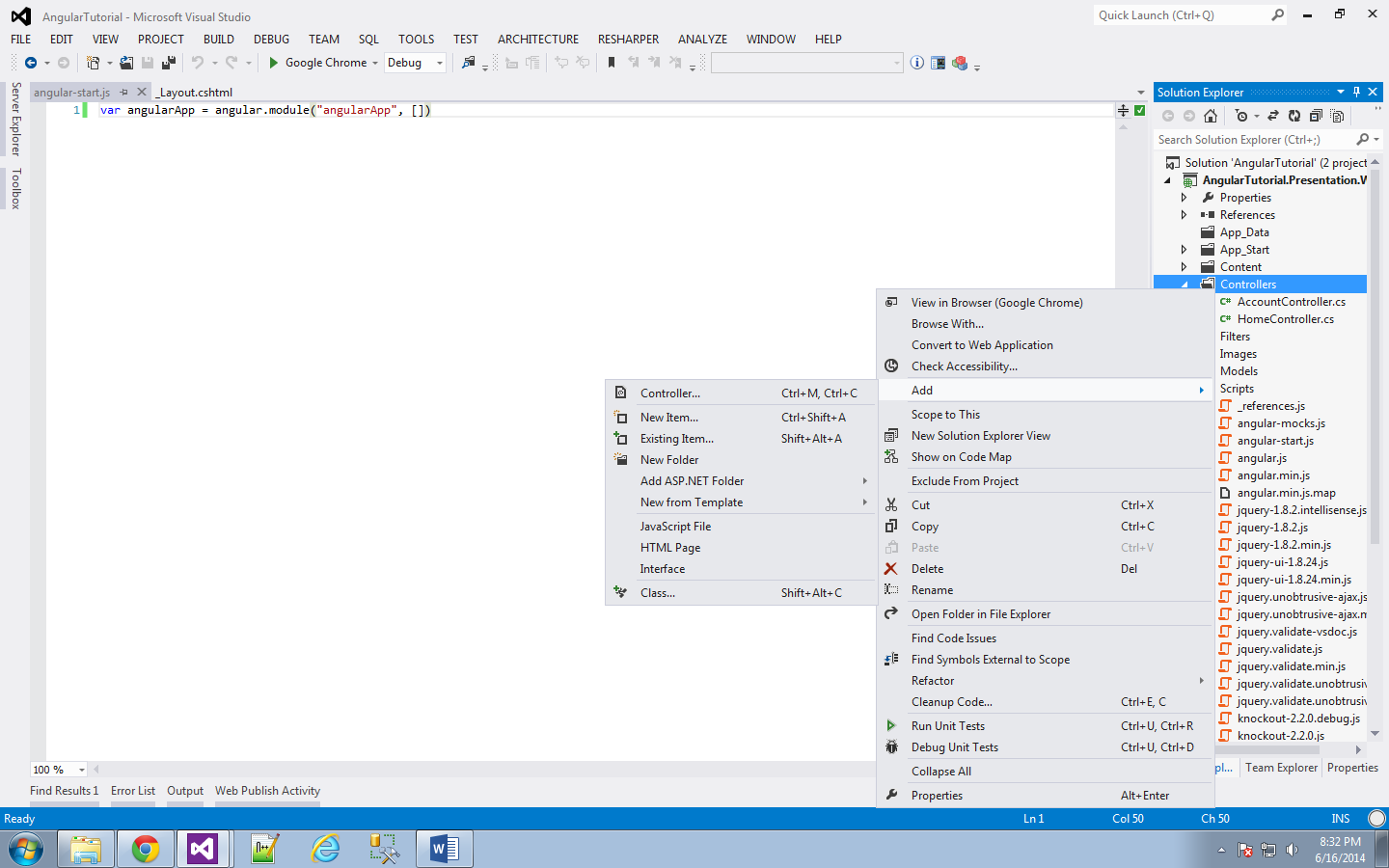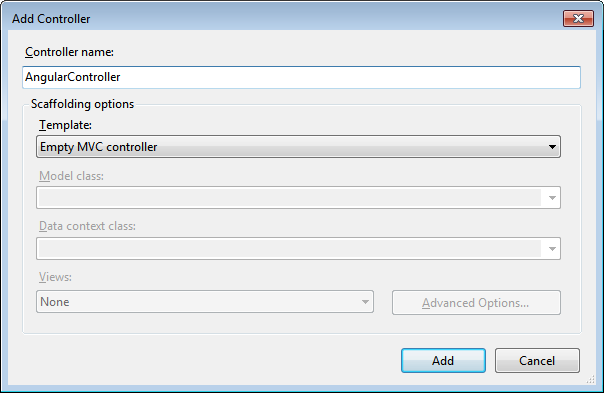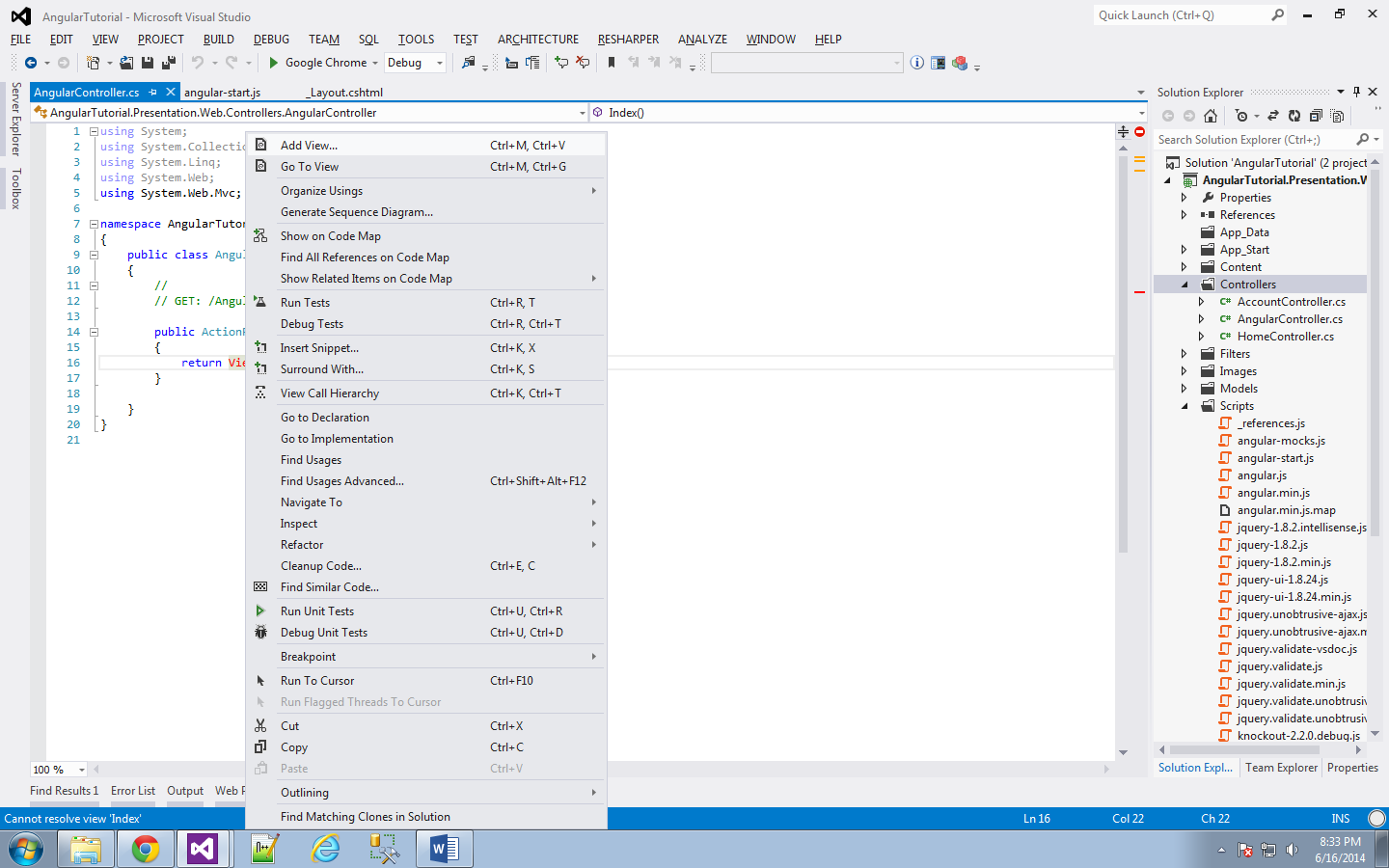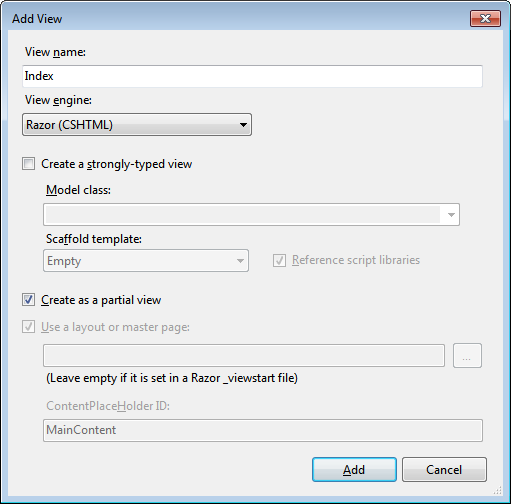Here's the code:
1: public bool Save<T>(T domainModel, string idFieldName) where T : class
2: {
3: var type = typeof(T);
4: var idProperty = type.GetProperty(idFieldName);
5: var domainModelIdValue = (int)idProperty.GetValue(domainModel, null);
6:
7: var match =
8: Context.Set<T>().Where(PropertyEquals<T, int>(idProperty, domainModelIdValue)).ToList();
9:
10: // if there's more than one record with a matching ID field (which shouldn't be possible as long as our field is specified correctly) we can't do this update
11: // also, if there's no match from the database on the ID field, we can't do this update
12: if (!match.Any() || match.Count() > 1)
13: {
14: return false;
15: }
16:
17: var firstMatch = match.First();
18:
19: // set all properties from the domain model passed to the match found in the database
20: Context.Entry(firstMatch).CurrentValues.SetValues(domainModel);
21:
22: var numberOfObjectsWrittenToUnderlyingDatabase = Context.SaveChanges();
23:
24: return numberOfObjectsWrittenToUnderlyingDatabase == 1;
25: }
26:
27: public Expression<Func<TItem, bool>> PropertyEquals<TItem, TValue>(PropertyInfo property, TValue value)
28: {
29: var param = Expression.Parameter(typeof(TItem));
30: var expressionProperty = Expression.Property(param, property);
31:
32: BinaryExpression body;
33: if (Nullable.GetUnderlyingType(expressionProperty.Type) != null)
34: {
35: var comparisonValue = Expression.Convert(Expression.Constant(value), typeof(int?));
36: body = Expression.Equal(expressionProperty, comparisonValue);
37: }
38: else
39: {
40: body = Expression.Equal(Expression.Property(param, property), Expression.Constant(value));
41: }
42:
43: return Expression.Lambda<Func<TItem, bool>>(body, param);
44: }